Setup Instructions
RetroGlow Marquee
Estimated assembly time: 10 minutes.
!! STOP !!
Do you have the Digital Marquee Screen?
If so, you must first follow this guide:
https://polycade.com/pages/info-digital-marquee
Your RetroGlow marquee includes a small bag with screws etc. Make sure you have that in hand before beginning.
1. Start by removing the top acrylic piece from your Sente. It's attached with 3 screws:

Your Sente will look like this after you remove the top acrylic piece:

2. Next, attach the acrylic piece to your RetroGlow marquee using the same screws you removed.
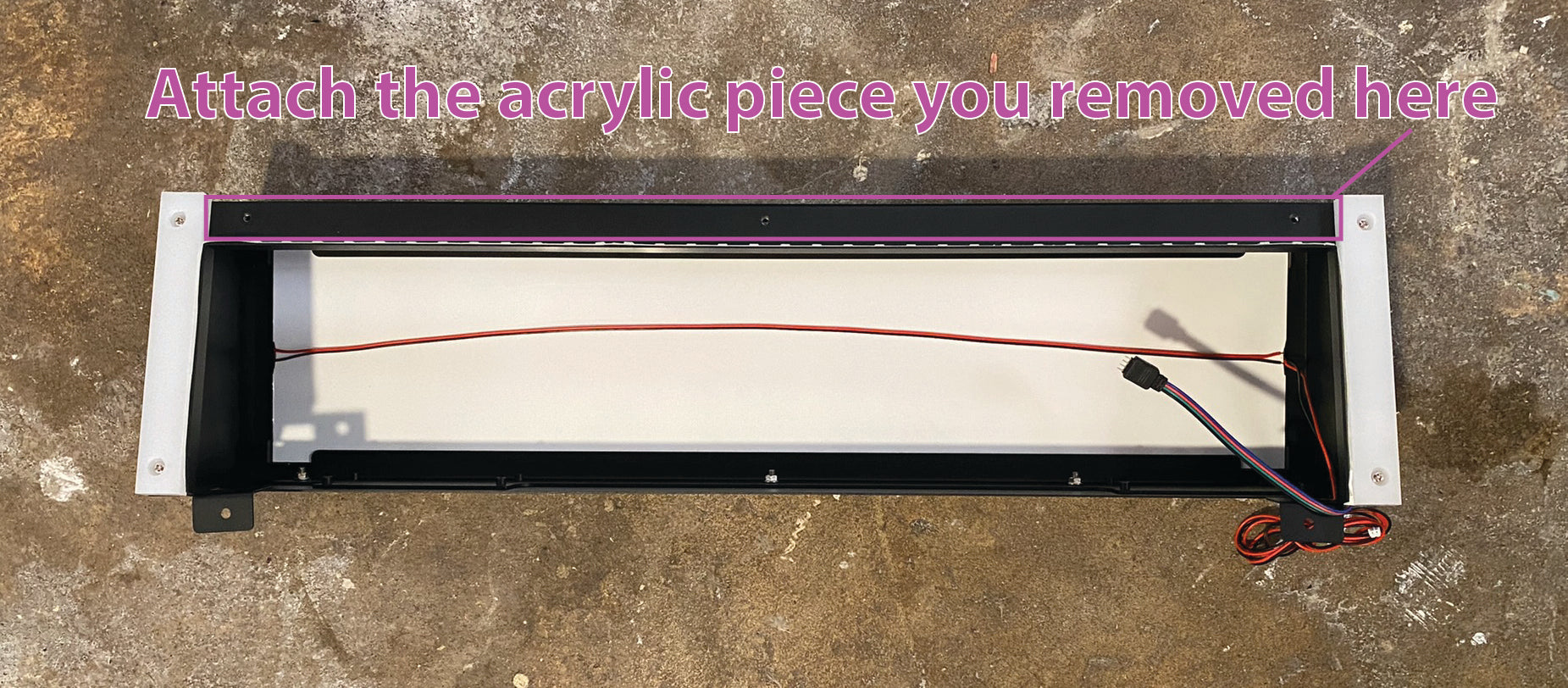
3. You'll need a second human for this next part. Human 1 holds the marquee on top of the Sente. Human 2 screws in the two screws shown in the image below.

4. Next, screw in the 2 internal screws at the positions indicated in the image below.

5. Now that your marquee is attached to the Sente, you need to plug in the 2 cables. The first is the 4-color LED strip cable. Thread the 4-color cable through the hole.

You'll notice a similar 4-color cable hanging nearby. Find the little arrow on both plugs, then plug them together so that the arrows point to each other like in the image below.

6. Next, you'll unbundle and thread the black & red cable, passing it through the same hole.
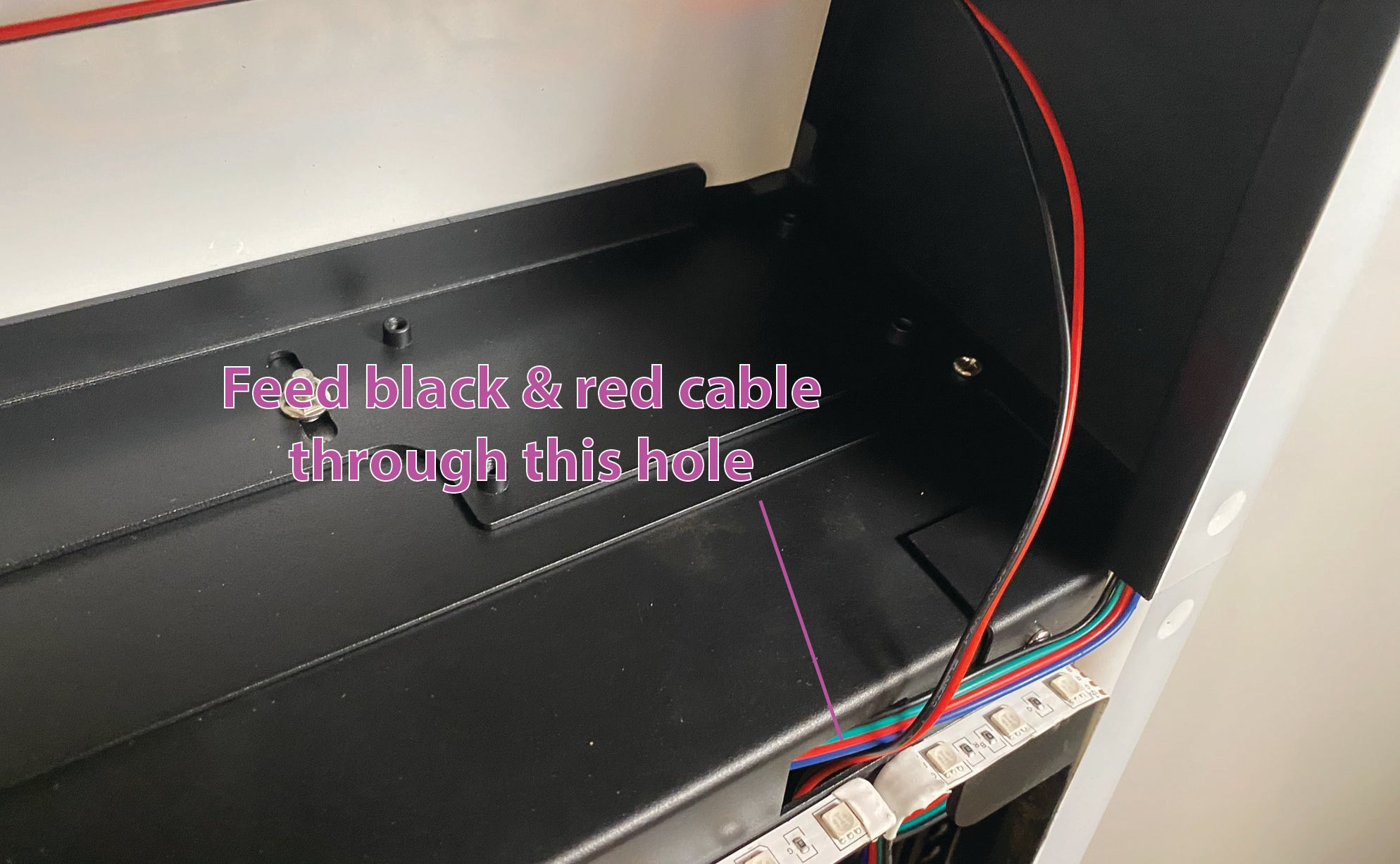
Ensure the black and red cable falls down into the lower section of the Sente. You'll plug it in later.

7. At this point, we recommend mounting your Sente, as it will be easier to access the inside once the Sente is mounted.
8. Once you have your Sente mounted (on the wall or a stand), remove the button panel(s) and locate the white controller board shown in the image below. If you're not sure how to remove the button panel(s), see instructions manual page 12.

Your next step will be different depending on which version of the RetroGlow marquee you have (We changed it in April 2025, the new version uses linked LED strips).
Which version do you have? Click on the appropriate image below.
New Version: Linked LED strips

Old Version: Opaque sheet with red & black cables

That's it, you're done!
Didn't find what you were looking for? Contact us.
